TX-CONNECT MP
Extra Vehicle Details
When clicking ![]() in the Vehicle
Follow-up or
in the Vehicle
Follow-up or  in
the details screens (Vehicle Follow-up, Alarms or Messages), the user
is forwarded to the Extra Vehicle Details screen in which historical data
can be consulted (cf. Date at the bottom).
in
the details screens (Vehicle Follow-up, Alarms or Messages), the user
is forwarded to the Extra Vehicle Details screen in which historical data
can be consulted (cf. Date at the bottom).
Use the arrow in the vehicle follow-up list view to forward to the detail screen of the selected vehicle:

Activities
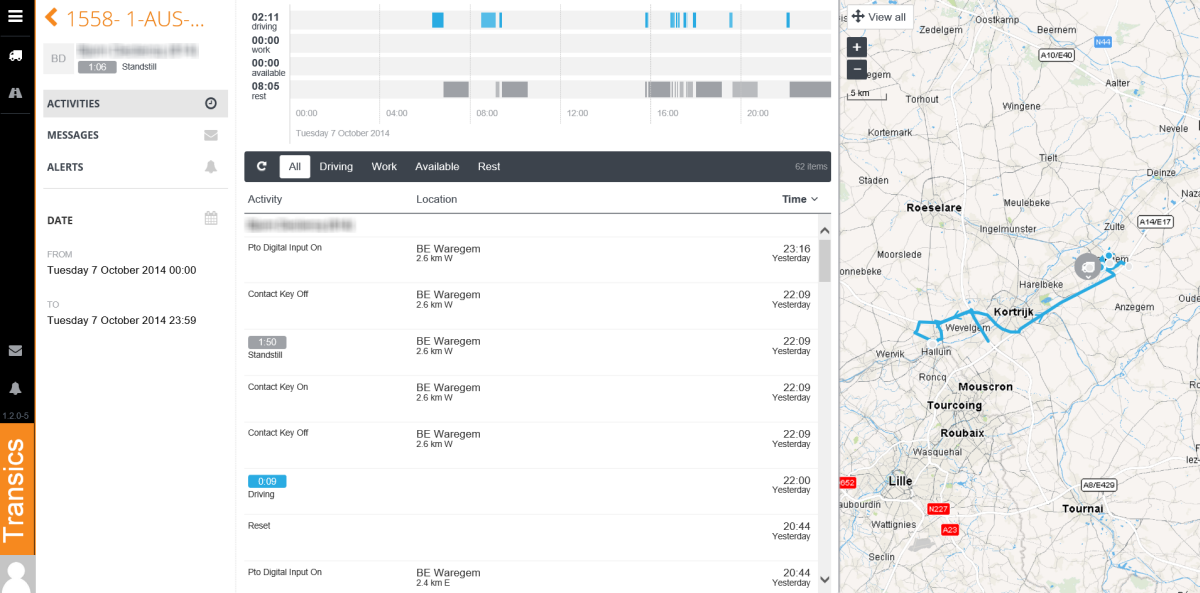
Graphical overview
Graphical activity overview of selected period
Activity overview
Activity list of selected period
Map view
Route on map of selected period
Return to Vehicle Follow-up
Messages
Send message
Use the text box at the top to send a message to the driver.
Message overview
Message list of selected period: read and unread messages (received and sent).
Note:
Messages from the driver have an icon with the driver initials, e.g.  .
.
Map view
Route on map of selected period.
Return to Message centre
Alerts
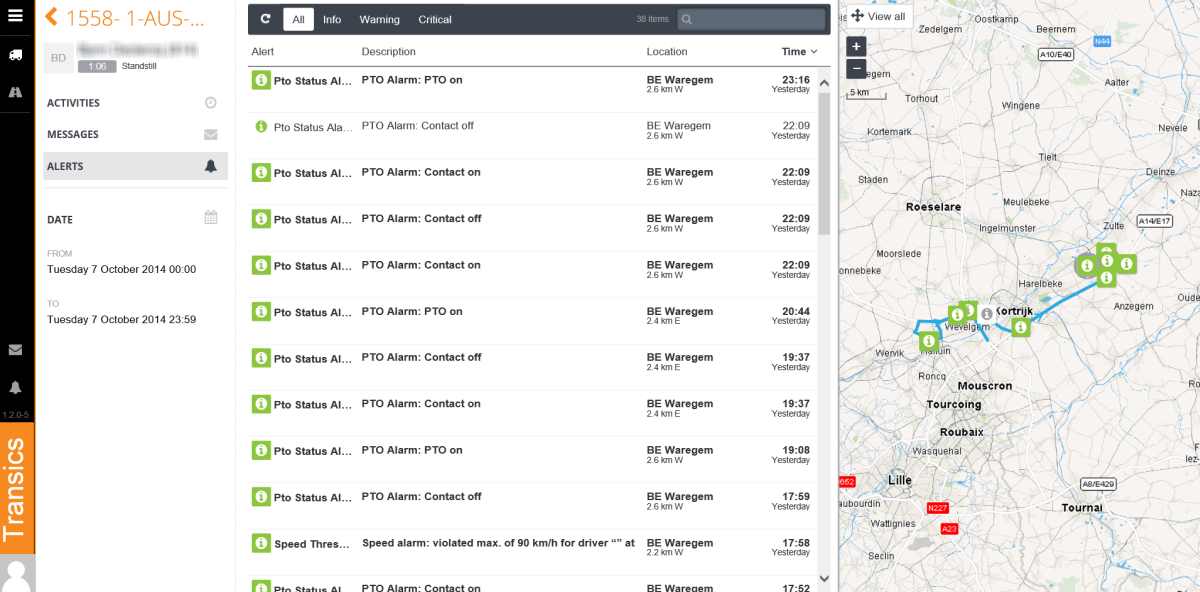
Alarm overview
Alarm list of selected period: read and unread alarms.
Map view
Route on map of selected period.
Return to Alarm centre
Date selection
Select the desired period on the left.
|
|
Click a predefined period (Today, Yesterday, Last 7 days or Last 14 days) |
|
|
OR Click Custom Range to set your own period:
Note: the selected period cannot exceed 31 days. |






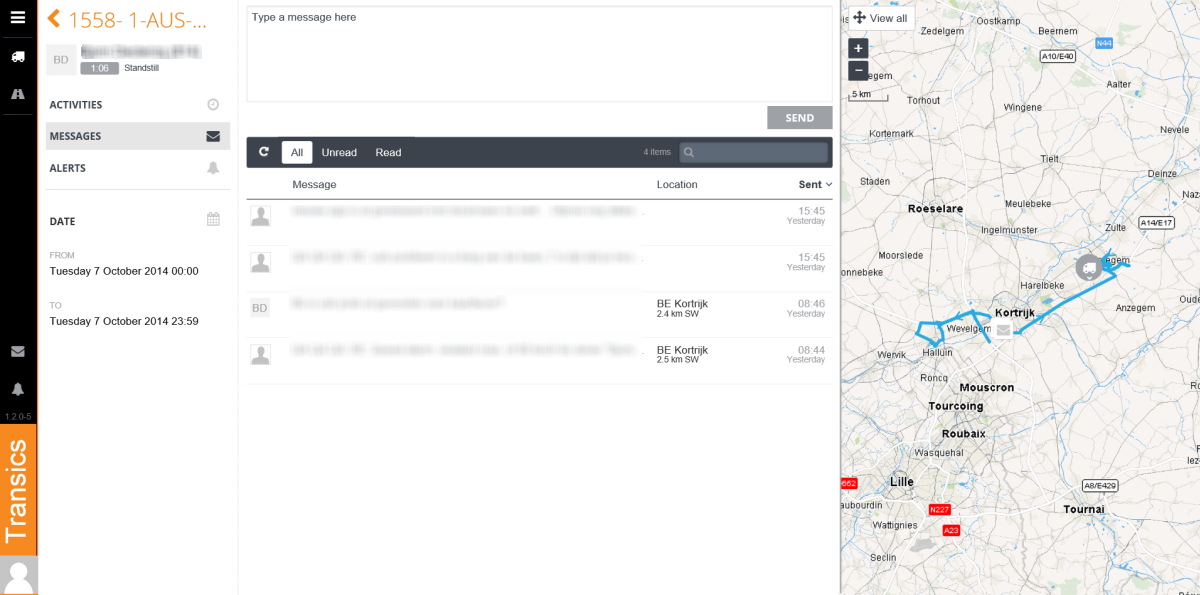
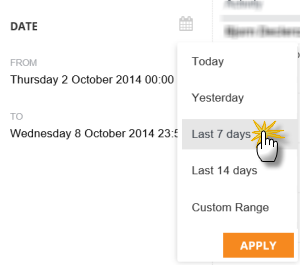
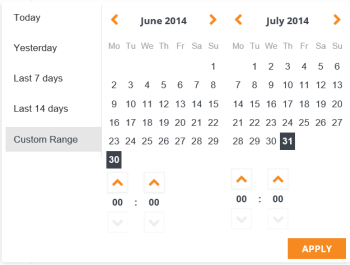
 to confirm the selected period
to confirm the selected period